Learning Objectives
- Understand and utilize various file modes in Python for reading, writing, and creating files.
- Implement best practices for file handling using the with statement and exception handling.
- Read and process files line by line or all at once using Python methods.
- Write to files, either appending or overwriting content, while ensuring proper resource management.
- Handle file-related errors gracefully using try-except blocks and custom exceptions.
9-1. Understanding Files in Programming
To a computer user, a file is a named set of information that is useful for a particular purpose. This could be a document, a picture, a song, or any other type of data. The filename itself may not be critically important, as long as the file is accessible and can retain the data over time, typically stored on long-term storage devices like hard disk drives.
A File
- A collection of data stored on a secondary storage device such as a hard drive, SSD, or USB drive.
- Unlike data stored in memory (RAM), which is temporary and lost when the program ends, a file stores data permanently, making it useful for saving information between runs of a program.
- Types of Files
- Text file: contains data that has been encoded as readable text.
- Binary file: contains data in raw, binary format, not converted to text.
Write in A File
|
Hello |
- When Python (or most programming languages) writes this text to a text file, it uses the newline character \n to mark the end of each line.
- So, the file content behind the scenes would look like this (with newline characters shown explicitly):
| Hello\nWorld\n\nGreat 64\n |
File Object
- In Python, when you open a file, the program creates a file object.
- This object acts as a bridge between your Python program and the actual file stored on disk.
- A file object allows your program to:
- Read data from a file
- Write data to a file
- Navigate through the file (move the file pointer)
- Close the file when done
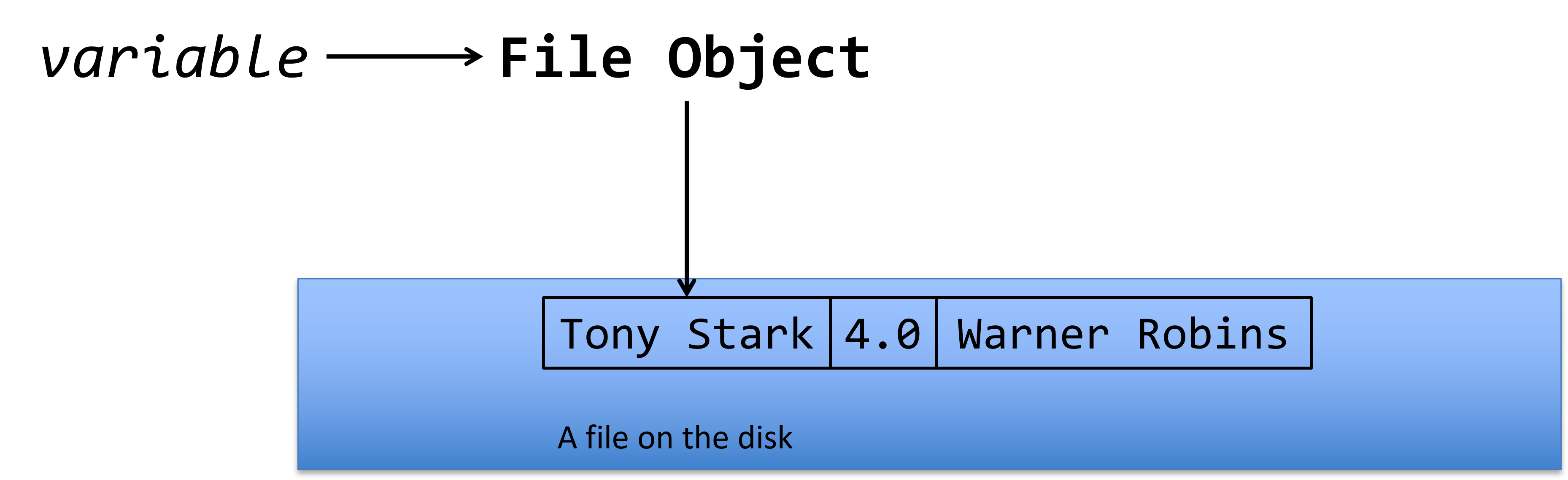
File Handling
For your programs, files are just as useful but require a bit more management to ensure that they work correctly.
File handling is an essential part of programming, enabling the reading, writing, and manipulation of files. In Python, the primary function used for file handling is open().
- The open() Function
The open() function takes two parameters:
- Filename: The name of the file you want to open.
- Mode: Specifies the purpose of opening the file.
File Modes
Here are the different modes for opening a file:
- Read Mode ("r"):
- Opens a file for reading.
- Returns an error if the file does not exist.
- Default mode.
![]()
- Append Mode ("a"):
- Opens a file for appending (adding content to the end).
- Returns an error if the file does not exist.
![]()
- Write Mode ("w"):
- Opens a file for writing.
- Creates the file if it does not exist.
- Overwrites the file if it exists.
![]()
- Create Mode ("x"):
- Creates the specified file.
- Returns an error if the file exists.
![]()
Text and Binary Modes
In addition to the basic modes, you can specify how the file should be handled:
- Text Mode ("t"):
- Default mode.
- Opens the file in text mode.
- Binary Mode ("b"):
- Opens the file in binary mode.
- Useful for non-text files (e.g., images, executable files).
9-2. Reading a File in Python
Reading files is a common operation in many programming tasks. Below is the basic way to read the contents of a file in Python, with some additional best practices.
Basic File Reading
Here's a simple example of how to open a file for reading and print its contents:
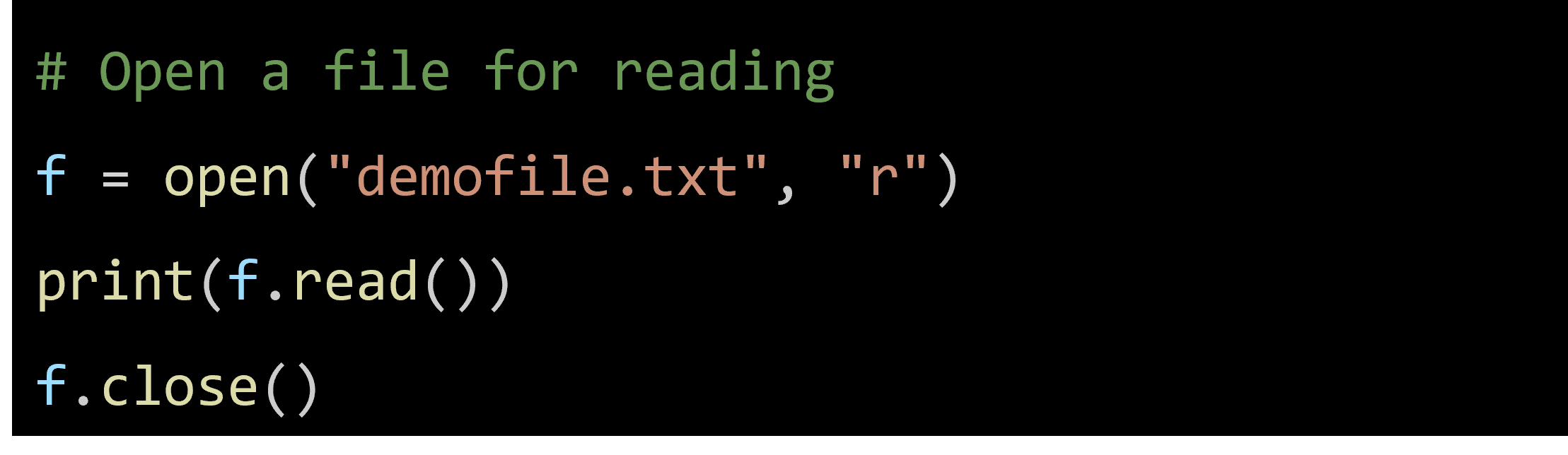
Explanation:
- Open the File: The open function is used to open the file "demofile.txt" in read mode ("r"). You need to ensure that the file "demofile.txt" must be located in the same folder where this script is run.
- Read the Contents: The read method reads the entire content of the file.
- Print the Contents: The print function prints the content to the console.
- Close the File: The close method closes the file, which is important to free up system resources.
Best Practices
Using the with statement is recommended for handling files because it ensures that the file is properly closed even if an error occurs during the file operation. Here's how you can do it:
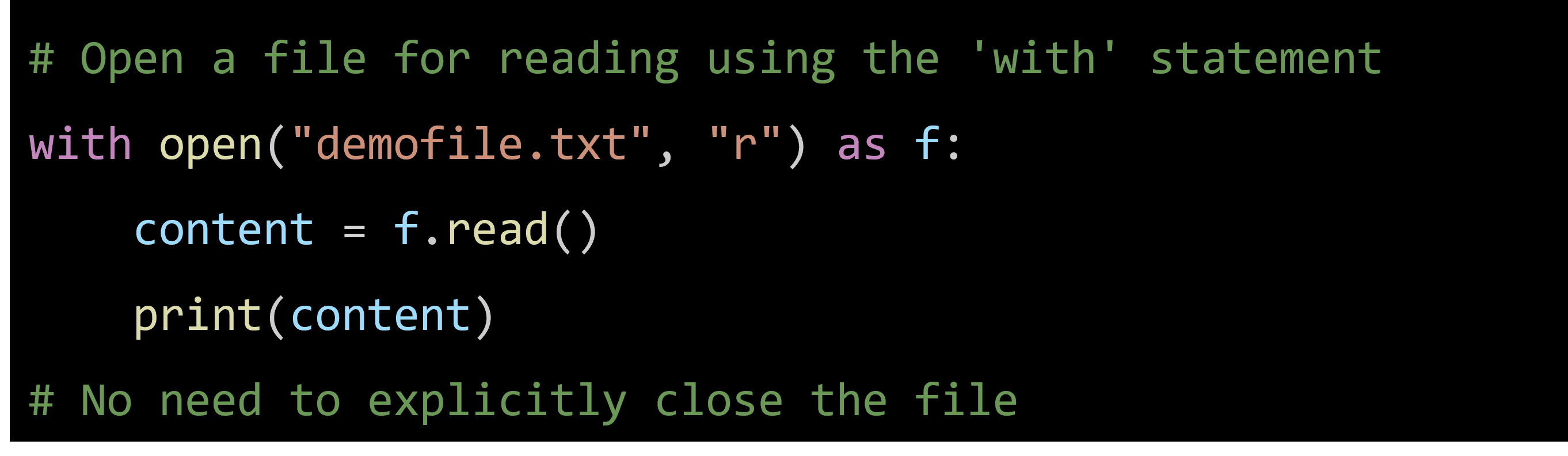
Reading a File Line by Line
If you want to read multiple lines, you can call readline() multiple times or use a loop. Here’s an example using a loop:
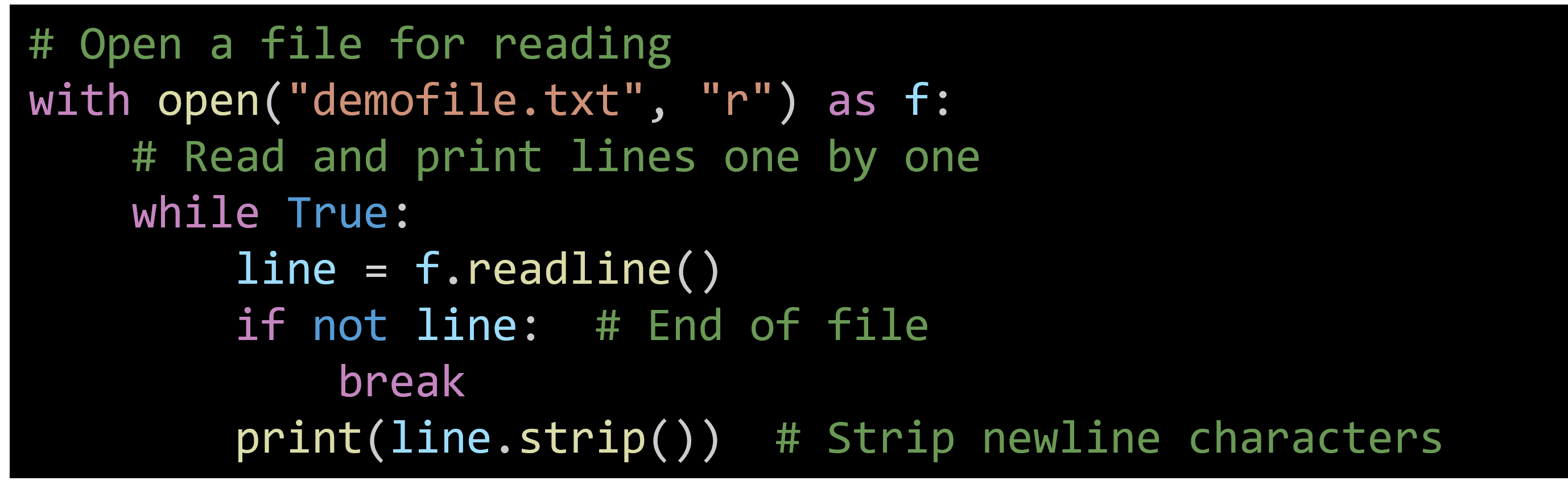
Explanation:
- Using with Statement: Ensures the file is properly closed after its suite finishes.
- Loop through Lines: Use a while loop to read each line until the end of the file.
- Check for End of File: readline() returns an empty string when the end of the file is reached.
- Print Each Line: print(line.strip()) prints the line, removing any leading or trailing whitespace including newline characters.
Or you can read the file line by line using the file object directly. Here’s an example:
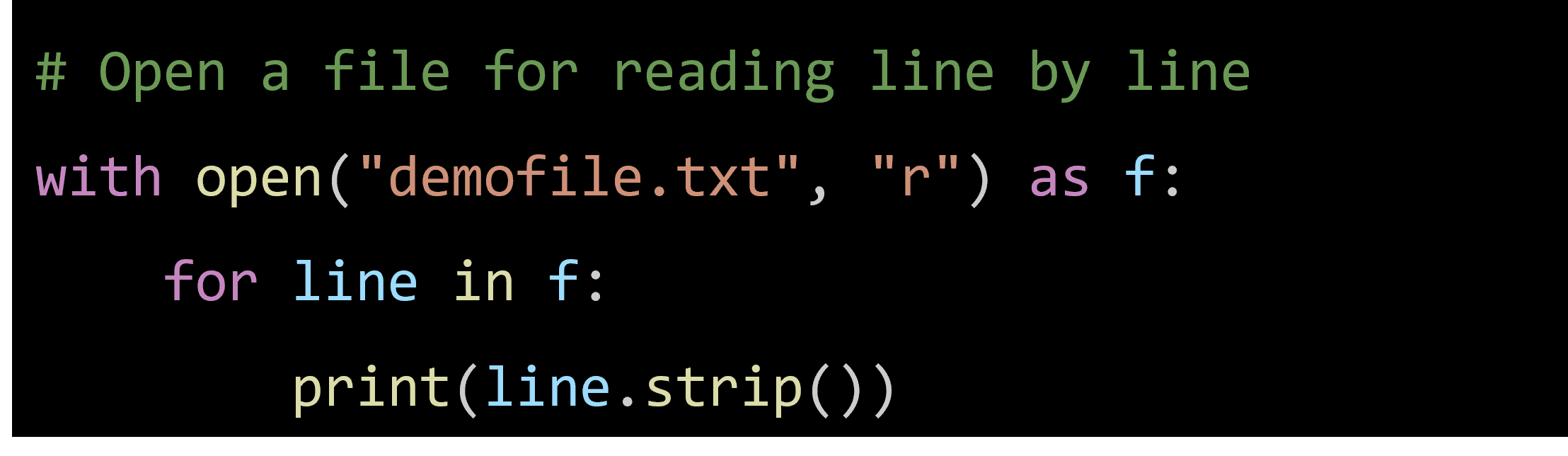
Explanation:
- Using with Statement: Ensures the file is properly closed after its suite finishes, even if an exception is raised.
- Reading Line by Line: The for loop reads the file line by line.
- Strip Whitespace: strip() removes any leading and trailing whitespace, including the newline character at the end of each line.
Reading All Lines into a List
If you need to read all lines at once and store them in a list, you can use the readlines() method:
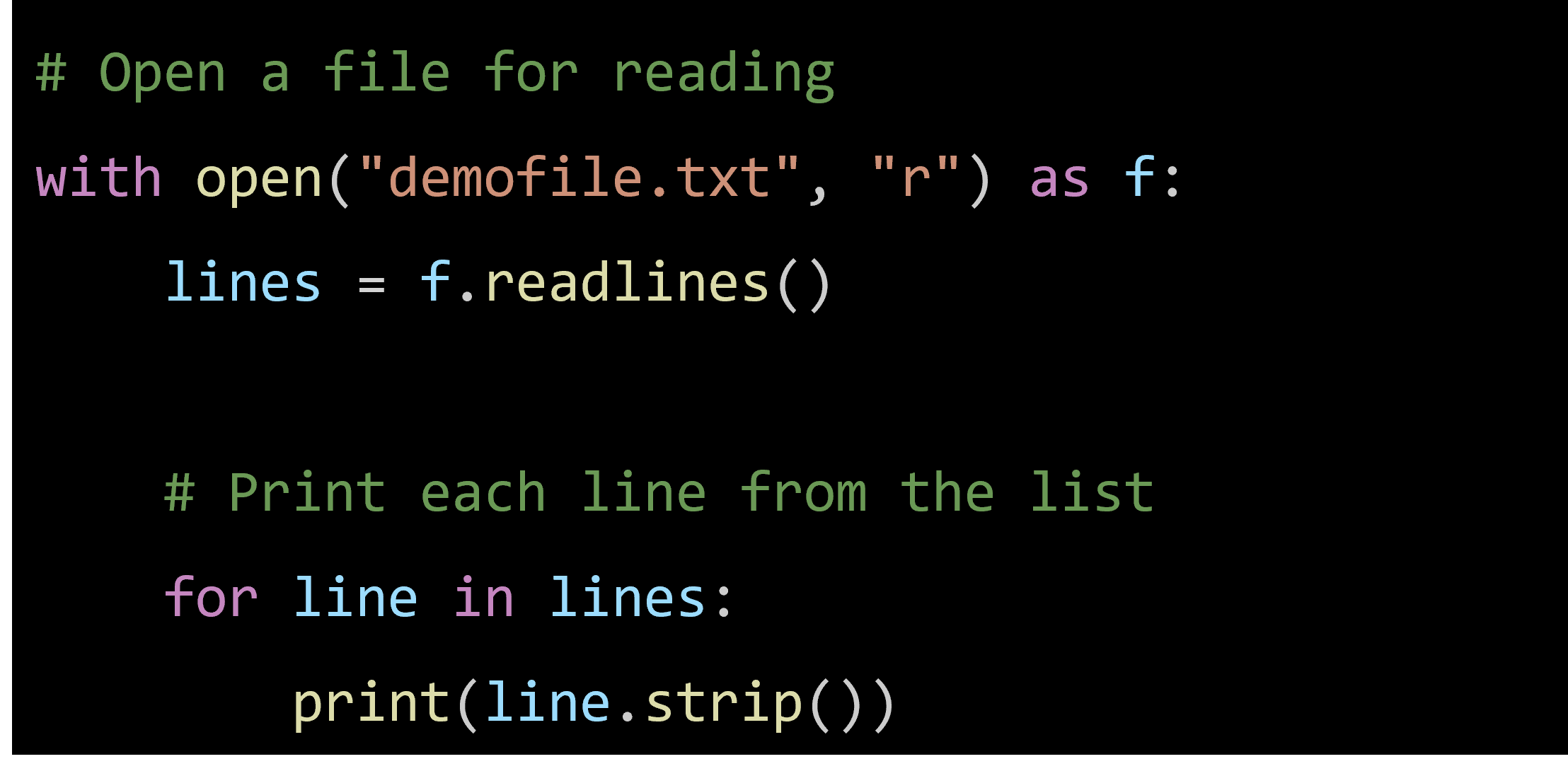
Explanation:
- Read All Lines: readlines() reads all the lines in the file and returns them as a list.
- Iterate Through List: Use a for loop to iterate through the list and process each line.
9-3. Creating a New File in Python
In Python, you can create a new file using the open() function with specific modes. Here’s how you can do it with different modes:
- Create Mode ("x"): Creates a new file and returns an error if the file already exists.
- Append Mode ("a"): Opens a file for appending and creates the file if it does not exist.
- Write Mode ("w"): Opens a file for writing and creates the file if it does not exist.
Example: Creating a File Using Write Mode
To create a file using the write mode, which will create the file if it does not exist:
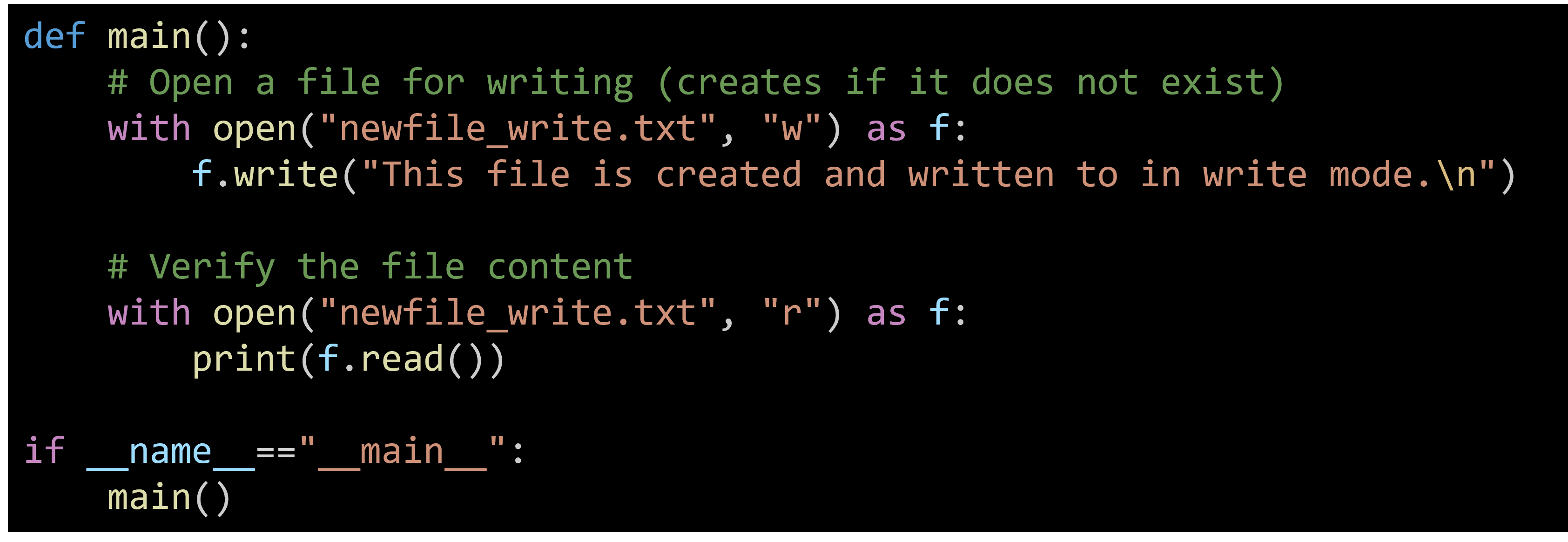
Explanation:
- Open the File in Write Mode: Use open("newfile_write.txt", "w") to open the file for writing. This will create the file if it does not exist.
- Write to the File: Use write() to add content to the file.
- Close the File: Always close the file after performing operations on it.
- Read the File: Reopen the file in read mode to verify its content.
This code example demonstrates creating a file of usernames from a file that contains names.
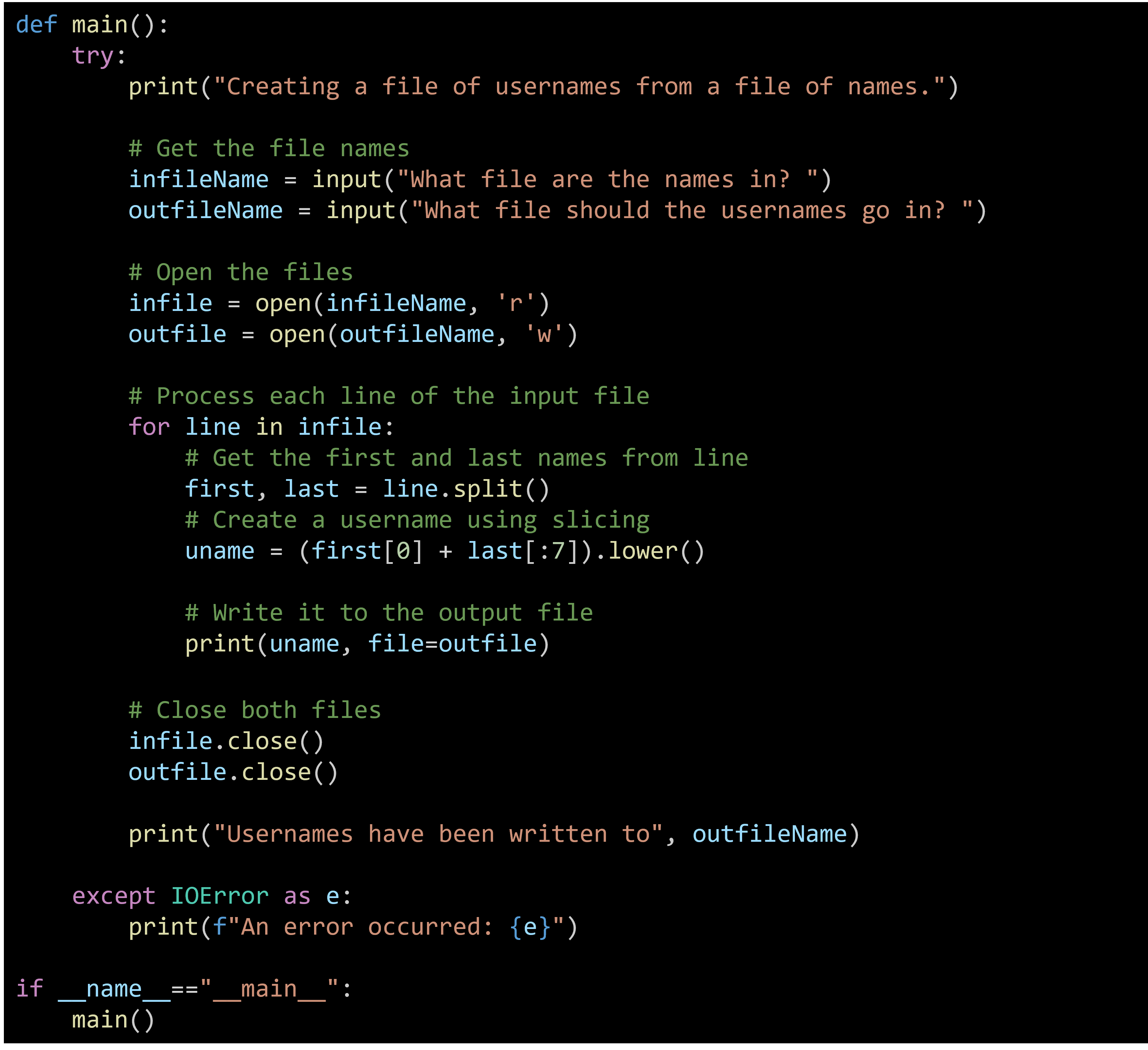
9-4. Writing to an Existing File in Python
To write to an existing file in Python, you can use the open() function with specific modes. The two most common modes for writing are:
- Append Mode ("a"): Appends content to the end of the file without removing the existing content.
- Write Mode ("w"): Overwrites any existing content in the file.
Example: Appending to a File
Here's an example of how to append content to an existing file:
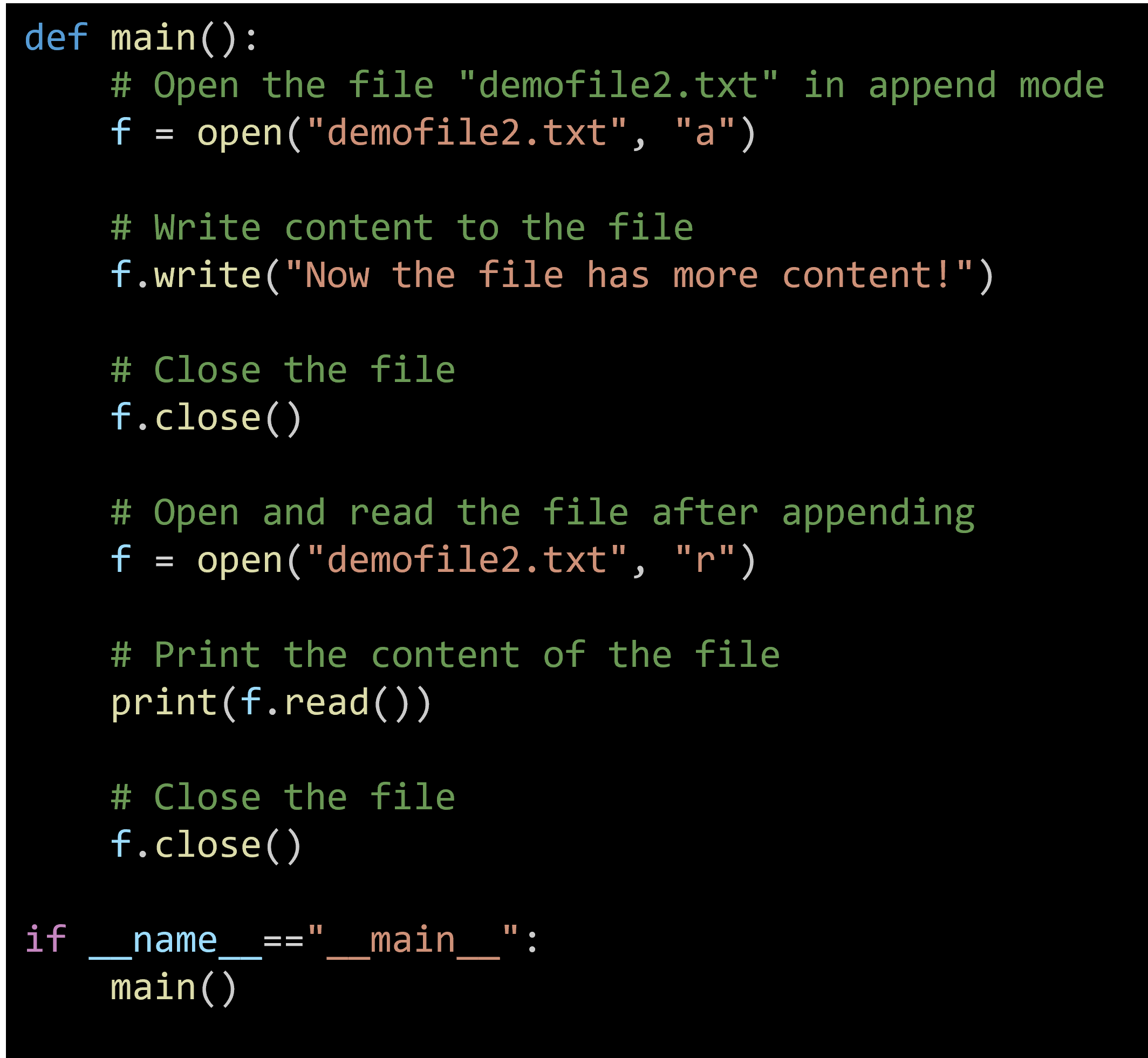
Explanation:
- Open the File in Append Mode: Use open("demofile2.txt", "a") to open the file in append mode.
- Write to the File: The write() method appends the specified string to the end of the file.
- Close the File: Always close the file after writing to ensure all changes are saved and resources are freed.
- Read and Print the File: Reopen the file in read mode and print its content to verify that the new content has been appended.
Example: Overwriting a File
If you want to overwrite the existing content, you can use write mode ("w") instead:

Explanation:
- Open the File in Write Mode: Use open("demofile2.txt", "w") to open the file in write mode.
- Write to the File: The write() method overwrites any existing content with the specified string.
- Close the File: Always close the file after writing to ensure all changes are saved and resources are freed.
- Read and Print the File: Reopen the file in read mode and print its content to verify that the old content has been overwritten.
Best Practices
- Use with Statement: Using the with statement ensures that files are properly closed after their suite finishes, even if an exception is raised.
|
with open("demofile2.txt", "a") as f: |
- Error Handling: Handle potential errors such as file not found or permission issues using try-except blocks.
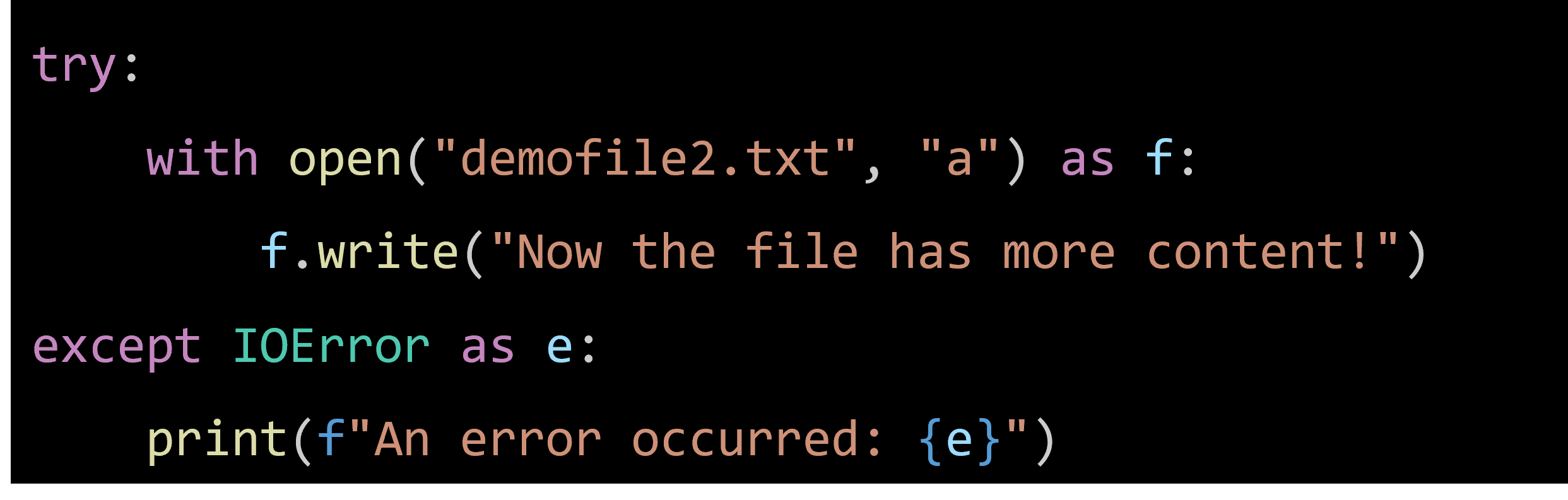
9-5. Exception Handling in Python
Exception handling in Python allows you to manage errors and exceptional events gracefully. By using try-except blocks, you can ensure your program doesn't crash unexpectedly and can handle errors appropriately.
Why Exception Handling?
- Graceful Degradation: Prevents the program from terminating unexpectedly.
- Resource Management: Ensures resources are properly released (e.g., closing files, database connections).
- User Feedback: Provides informative messages to users when something goes wrong.
Basic Exception Handling
Here's a basic example of handling a FileNotFoundError when trying to open a missing file:
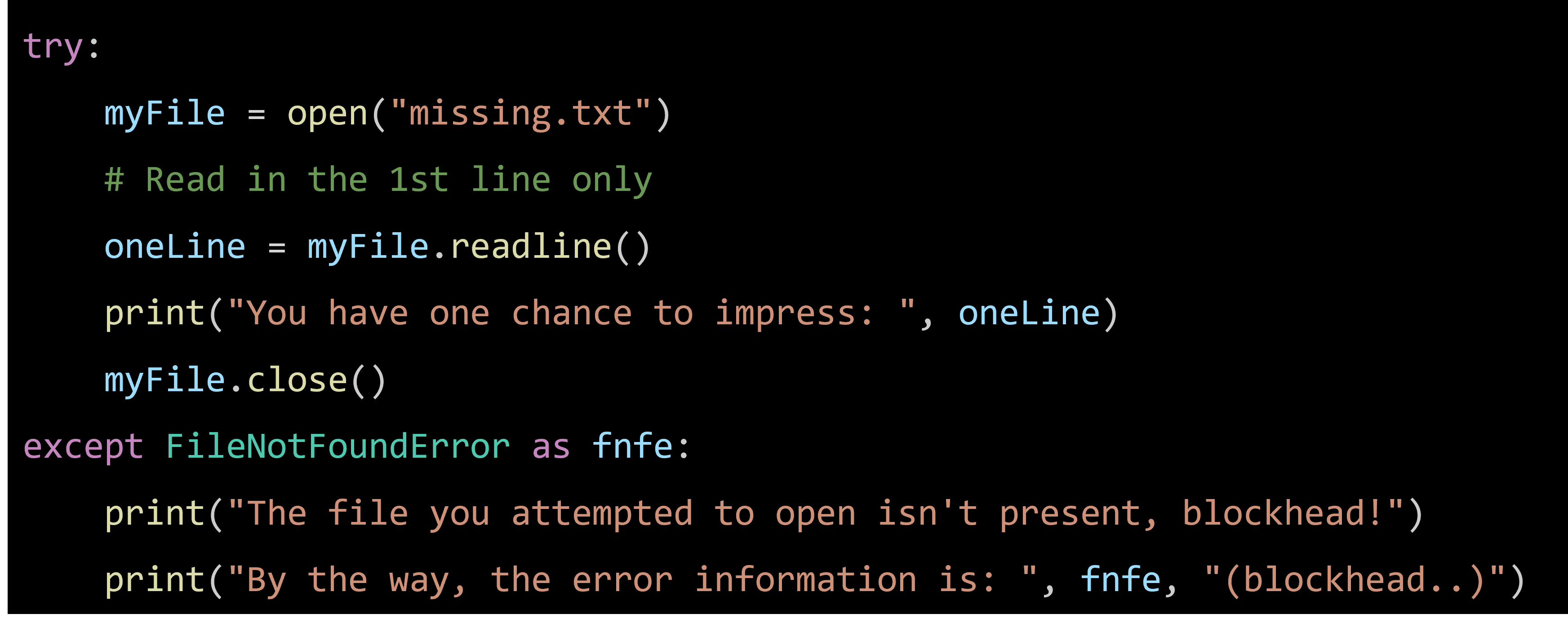
Explanation:
- Try Block: Contains the code that might raise an exception.
- Except Block: Handles specific exceptions. In this case, FileNotFoundError.
- Error Object: The as keyword assigns the exception object to a variable (fnfe) for further inspection.
Finally Block
The finally block allows you to execute code whether or not an exception occurred. This is useful for cleanup actions like closing files or releasing resources.
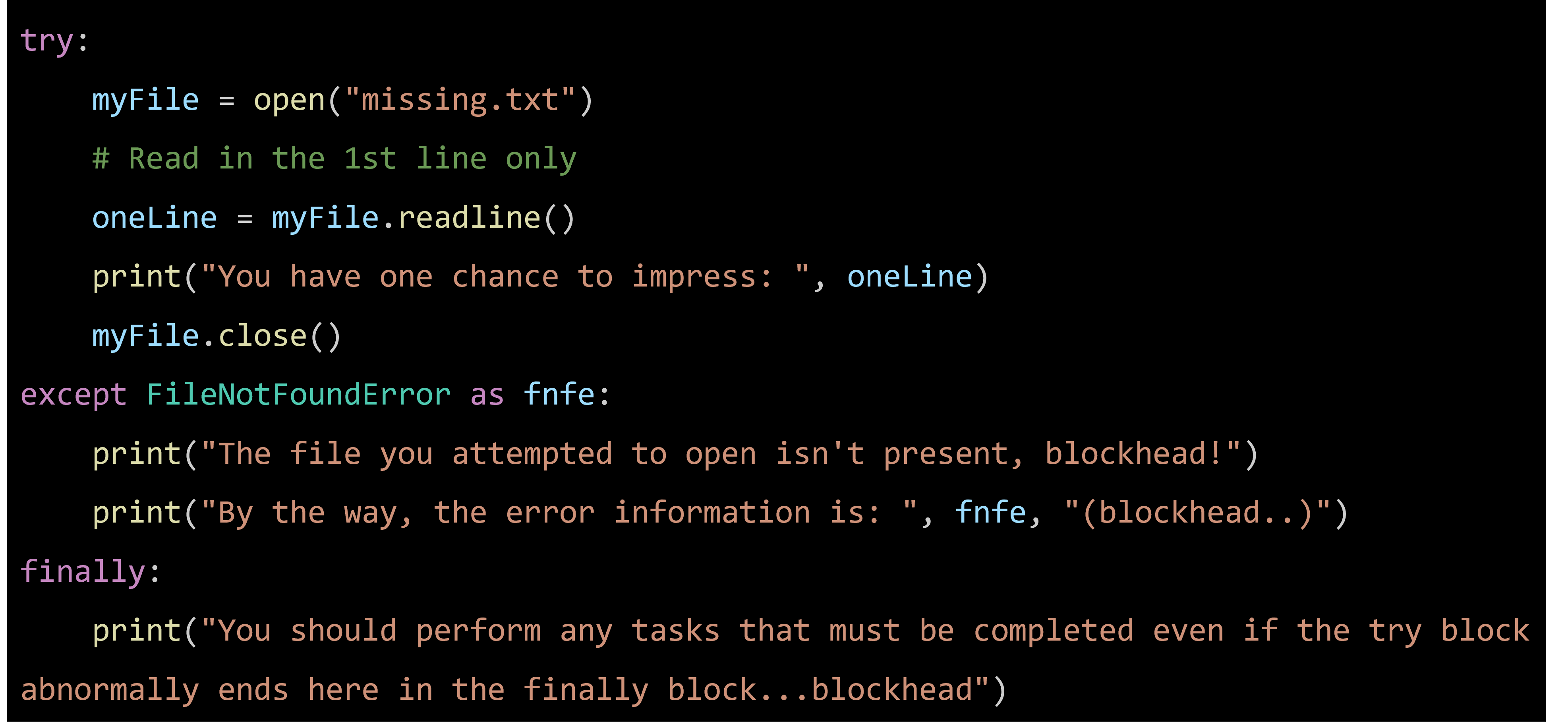
Using with Statement
The with statement simplifies resource management by ensuring resources are automatically cleaned up. For file handling, it means you don't need to explicitly close the file.
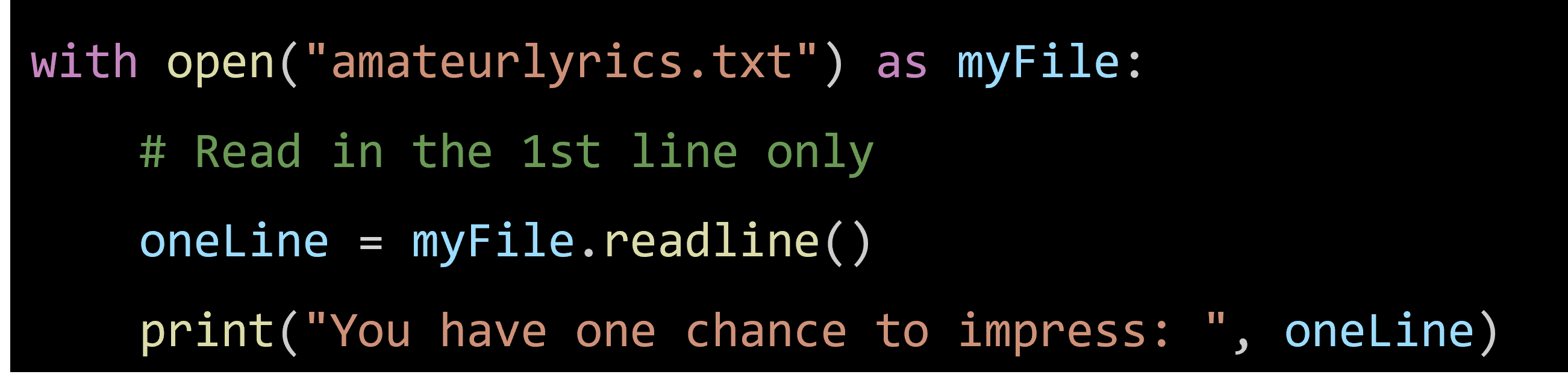
Custom Exceptions
You can define your own exceptions by creating a new exception class. This is useful for handling specific errors in your application.
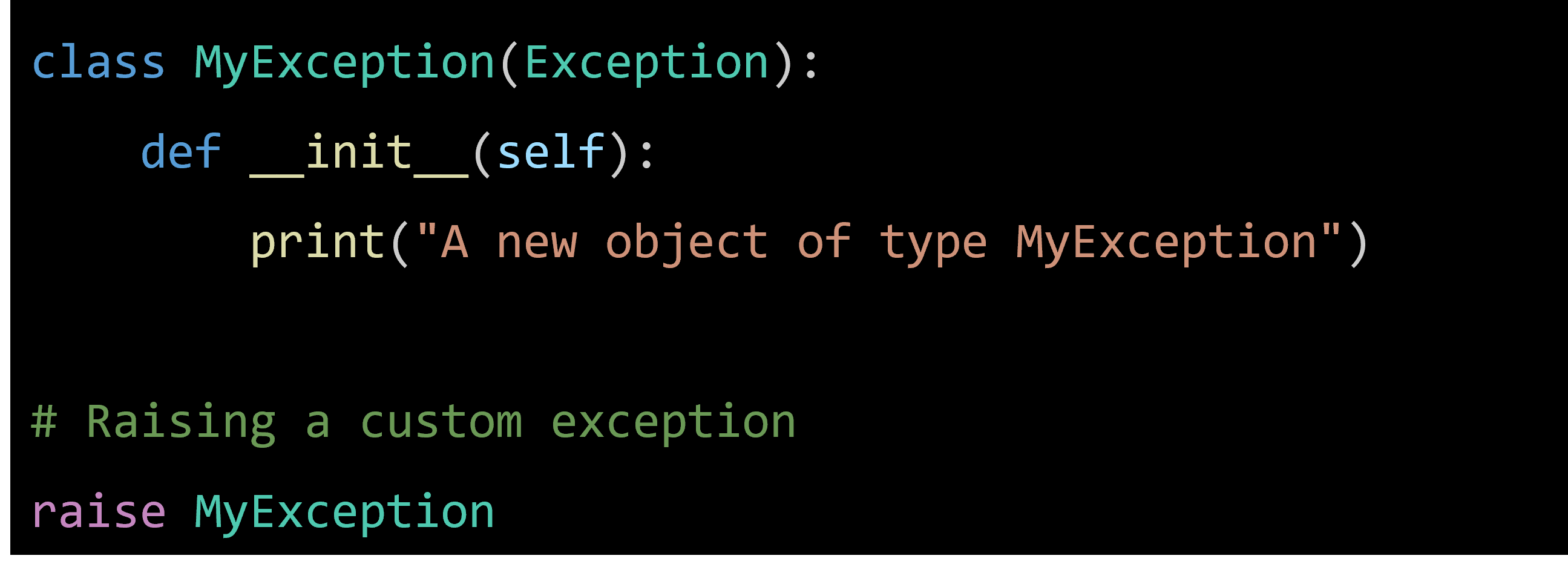
Explanation:
- Custom Exception Class: MyException extends the base Exception class.
- Raising the Exception: The raise keyword is used to trigger the exception.
Example Scenario: File Handling with Proper Cleanup
This example demonstrates how to handle file operations in Python with proper exception handling and cleanup. It uses the try-except-finally blocks along with the with statement for resource management.
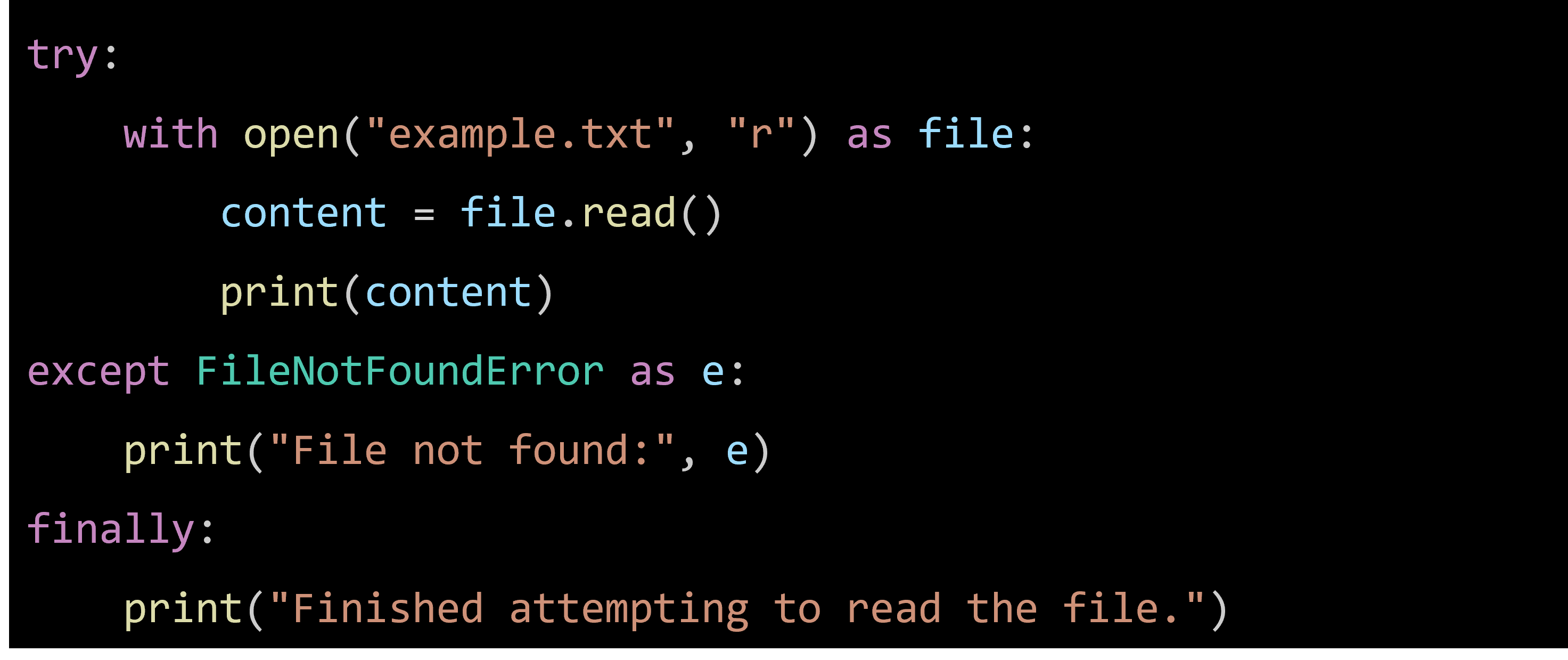
Explanation:
- with Statement: Automatically handles closing the file, reducing the risk of resource leaks.
- Specific Exception Handling: The except FileNotFoundError block handles the specific case where the file is not found, providing a clear error message.
- Cleanup with finally: Ensures that the cleanup code is executed regardless of the outcome of the try block.
Example of Handling Multiple Specific Exceptions
Here's how you can handle multiple specific exceptions within a single try block:

Summary
- Files in programming are named sets of information stored on long-term storage devices like hard drives.
- The open() function in Python is essential for file handling, requiring a filename and a mode to open the file.
- In read mode ("r"), a file is opened for reading and an error is returned if the file does not exist.
- Append mode ("a") opens a file for adding content to the end, returning an error if the file does not exist.
- Write mode ("w") opens a file for writing, creating it if it does not exist and overwriting it if it does.
- Create mode ("x") creates a new file and returns an error if the file already exists.
- Text mode ("t") is the default mode, opening the file in text mode, while binary mode ("b") is used for non-text files.
- The read() method reads the entire content of a file, which is then printed and the file is closed to free up resources.
- Using the with statement for file handling ensures that the file is properly closed, even if an error occurs.
- Reading a file line by line can be done using a loop with the readline() method or directly with a for loop.
- The readlines() method reads all lines of a file at once and stores them in a list for further processing.
- To write to an existing file, use append mode ("a") to add content without removing existing data, or write mode ("w") to overwrite the file.
- Creating a new file can be done using write mode ("w"), append mode ("a"), or create mode ("x"), depending on the need.
- Exception handling in Python, using try-except blocks, helps manage errors and prevent program crashes.
- The finally block allows execution of code regardless of whether an exception occurred, ensuring proper cleanup actions.
Programming Exercises
- File Content Reverse Display
Write a program that reads a file containing a series of strings and displays the content of the file in reverse order, starting from the last line to the first.
- File Tail Display
Write a program that asks the user for the name of a file and displays the last five lines of the file’s contents. If the file contains less than five lines, it should display the file’s entire contents.
- Word Counter
Write a program that asks the user for the name of a file. The program should read the file and display the total number of words in the file.
- Vowel Counter
Assume a file containing a series of strings is named and exists on the computer’s disk. Write a program that counts the number of vowels (a, e, i, o, u) in the file and displays the count.
- Character Frequency
Write a program that asks the user for the name of a file. The program should read the file and display the frequency of each character in the file.
- Word Frequency
Write a program that asks the user for the name of a file. The program should read the file and display the frequency of each word in the file.
- Longest Line
Write a program that asks the user for the name of a file. The program should read the file and display the longest line in the file.
- Unique Words
Write a program that asks the user for the name of a file. The program should read the file and display all unique words in the file.
- Duplicate Line Removal
Write a program that asks the user for the name of a file. The program should read the file and create a new file that contains the same content but with all duplicate lines removed.
- File Content Search
Write a program that asks the user for the name of a file and a search term. The program should read the file and display all lines that contain the search term.